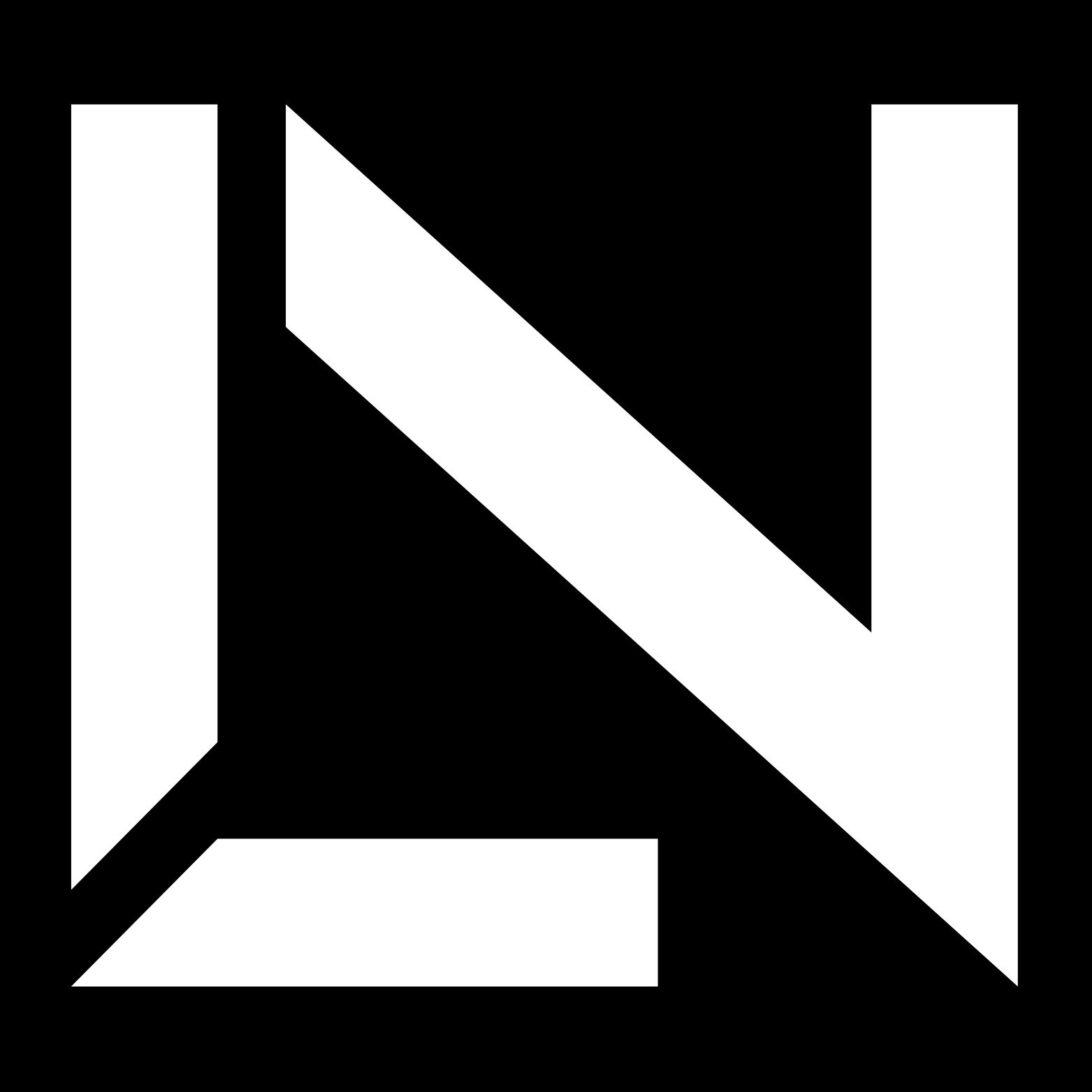Document Scanning Guide
Professional Guide for Legal Document Scanning | Ensure Quality and Compliance
Professional Document Scanning
In the legal profession, the quality of scanned documents directly impacts the success of your cases. High-quality, properly scanned documents enhance credibility, ensure admissibility in court proceedings, and maintain the professional standards expected in legal documentation.
This comprehensive guide provides step-by-step instructions for creating professional-grade scans using readily available tools. Whether you're preparing court documents, contracts, or legal correspondence, following these guidelines will help ensure your scanned documents meet the highest standards of quality and legibility.
Expert Video Guide
Learn professional document scanning techniques from our experts. This comprehensive tutorial covers everything from preparation to final quality checks.
Professional Scanning Process
- Remove all staples, paper clips, and fasteners
- Smooth out creases and flatten folded corners
- Clean any marks or smudges from the document
- Arrange documents in proper sequential order
- Ensure all pages are properly aligned
- Launch the Google Drive application
- Select the '+' icon and choose 'Scan'
- Align document within the frame markers
- Maintain steady position and capture image
- Fine-tune corner alignments as needed
- Select appropriate color mode for content
- Save document in high-resolution PDF format
- Start Adobe Scanner application
- Position camera for optimal document view
- Allow automatic document detection
- Adjust boundary markers for precision
- Apply appropriate enhancement filters
- Review scan quality and clarity
- Export as high-quality PDF document
Professional Standards & Best Practices
Maintain the highest standards in document scanning by following these professional guidelines and quality control measures.
- Minimum 300 DPI resolution for legal documents
- Standard portrait orientation for consistency
- PDF format with OCR capabilities enabled
- Proper color depth selection for content type
- Consistent page size and margins throughout
- Verify complete text legibility and clarity
- Confirm all content is properly captured
- Check sequential page numbering
- Validate consistent document orientation
- Test PDF accessibility across platforms
- Image Blur: Stabilize device and maintain focus
- Lighting: Use diffused, even illumination
- Shadows: Position light source appropriately
- Glare: Adjust angle to minimize reflections
- Distortion: Keep device parallel to document
Need Professional Document Processing?
Our expert team is ready to assist with your legal document scanning and processing needs